Add an icon to easily switch between light and dark mode style with some extra features.
Note: with this add-on, no style is included. You need to have at least two styles to use the switch.
LIVE demo on SynoForum.com - The Unofficial Synology Forum
(you can switch between Light and Dark style AND VertiLight and VertiDark style. To choose VertiLight style, switch the style from the footer, and then you can use the switch for VertiDark)
Features:
HOW TO SET IT UP:
Because you set the switched style ID in style properties, you can have more Light and Dark styles and switch between them.
Screens:
< demo >

< top position >

< bottom (footer) posiiton >

< permissions >

Note: with this add-on, no style is included. You need to have at least two styles to use the switch.
LIVE demo on SynoForum.com - The Unofficial Synology Forum
(you can switch between Light and Dark style AND VertiLight and VertiDark style. To choose VertiLight style, switch the style from the footer, and then you can use the switch for VertiDark)
Features:
- set light and dark style ID in the style properties
- set switch icon position (next to Search in navigation, next to Style chooser in the footer or both positions)
- switch mode is based on permissions (you can enable/disable switch mode for certain groups)
- set text on icon hover for each style (i.e. Light mode, Dark mode)
- set the icon for each style
- set the icon color and hover color separately in navigation and footer position
- set the page width (below the selected page width the switch mode icon will not show) for top and bottom switch icon separately
HOW TO SET IT UP:
- Set user or group permission to Yes for this add-on
- Go to Options > [cXF] Light and dark mode switch and set the position
- Set position in Options
- Go to Style properties for your style and set the Style ID of the switched style (i.e. in Light style you'll set the ID of the Dark style and vice versa) and customize it for your needs
Because you set the switched style ID in style properties, you can have more Light and Dark styles and switch between them.
Screens:
< demo >
< top position >
< bottom (footer) posiiton >
< permissions >